Mana Symbol Codes
Use the following codes to get the respective symbol in the card's mana cost and rules text. In the mana cost, make sure to include spaces in between the codes, and in the rules text include '<' before each code and '>' after. These codes are caps sensative.
Other Codes
Like the mana symbols, each of the following codes must include '<' before each code and '>' after. These codes are also caps sensative.
• line → Skips to the next line
• bar → Just like line, except adds the bar that usually seperates flavor text
• lineNoSpace → Just like line, except stays closer to the previous line
• i → Text is italicized
• /i → Text returns to normal
• left → Text aligns to the left
• center → Text aligns to the center
• right → Text aligns to the right
• plane → Creates a large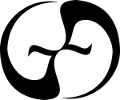 and shifts the following text to the right. This is designed for planar cards.
and shifts the following text to the right. This is designed for planar cards.
• line → Skips to the next line
• bar → Just like line, except adds the bar that usually seperates flavor text
• lineNoSpace → Just like line, except stays closer to the previous line
• i → Text is italicized
• /i → Text returns to normal
• left → Text aligns to the left
• center → Text aligns to the center
• right → Text aligns to the right
• plane → Creates a large
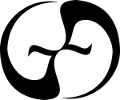 and shifts the following text to the right. This is designed for planar cards.
and shifts the following text to the right. This is designed for planar cards.
Set Abbreviations
Every set in Magic: The Gathering has an associated 2-3 letter code. For example, Homelands is HM and Innistrad is ISD. This program uses the codes from The Gatherer, the official Magic card database. A handy list of all sets and their codes can be found on Wikipedia
Choosing Your Border
Under the 'Card Border' tab use the following guidelines:
• Border → Selects the border style, such as planar card, m15 card, etc...
• Color → Selects the card's primary color
• Second Color → Selects the card's secondary color which only affects the right half of the card. This creates the same effect as seen on hybrid cards.
• Third Color → Selects the card's tertiary color which will affect the entire card, including power and toughness. This is used to create two-colored gold cards.
Under the 'Border (Advanced)' tab the checkboxes are fairly straightforward. Try each feature out to see what it does.
• Border → Selects the border style, such as planar card, m15 card, etc...
• Color → Selects the card's primary color
• Second Color → Selects the card's secondary color which only affects the right half of the card. This creates the same effect as seen on hybrid cards.
• Third Color → Selects the card's tertiary color which will affect the entire card, including power and toughness. This is used to create two-colored gold cards.
Under the 'Border (Advanced)' tab the checkboxes are fairly straightforward. Try each feature out to see what it does.